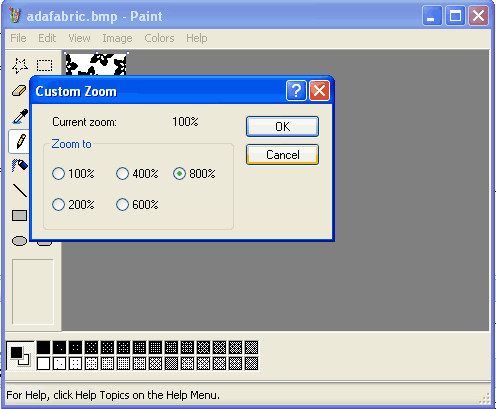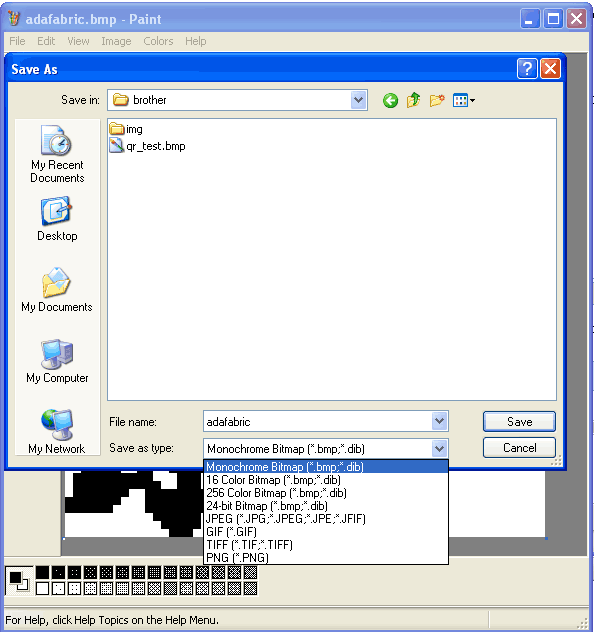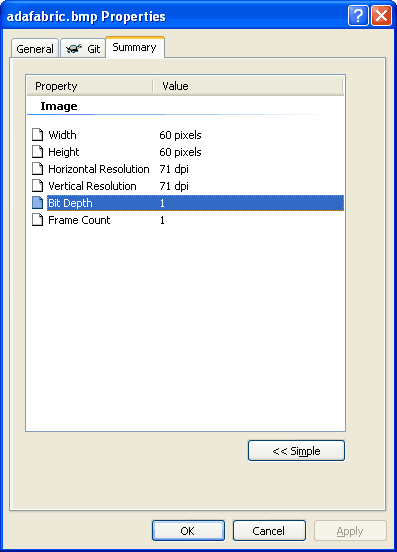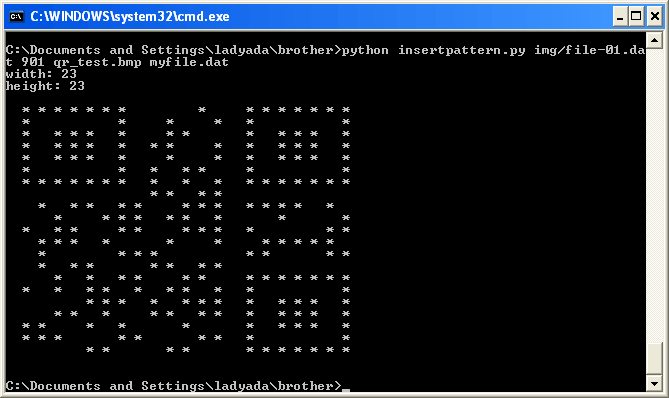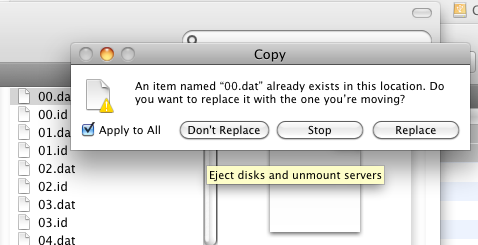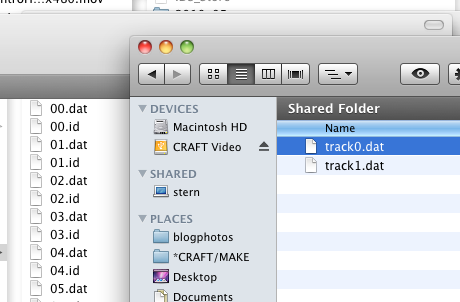This is an old revision of the document!
Table of Contents
Programming in new patterns
Now we get to the fun part, showing how you can make an image on your computer and then inserting it into the memory file so that we can easily make new patterns without the tedious entering-by-hand part.
Create the image
The first thing we'll need to do is make the image. The image must be 1-bit/2-color/monochrome/black&white. You need to make sure that whatever image software can save the file in monochrome. A free program on every windows computer that can do this is MS Paint - its crummy but it does this stuff kinda well
A nice thing you can do is zoom in and click pixels. Remember that stitches in knitting are not square, so you may want to squish your graphic horizontally just a bit before lowering its resolution.
Again, make sure that its saved as a monochrome 1-bit Bitmap (BMP) file
Next you'll need to figure out the pixel dimensions (width and height). You can count the pixels or, at least under windows and some paint programs, they'll report the image size for you
Write down or otherwise keep track of the pixel dimensions for the next step.
Creating a container pattern
Our software can't add new patterns to the memory file (we don't understand enough of the format to do so) but it can edit existing patterns. So what we'll do is make a blank 'container' pattern on the knitting machine. Then we'll edit the pattern on the computer and re-upload the file.
In this step, you're going to create the blank "container" pattern of the appropriate dimensions using the knitting machine control panel. This pattern is going to be 32x32 and will have pattern ID #901
Press INPUT
Note the pattern number that appears. User-input patterns get assigned a number in ascending order starting at 901.
Press STEP
Enter your pattern's width (number of stitches), then press STEP
The number of available rows in the machine's memory will appear on the display. Press CE to clear the display.
Enter the pattern's height (number of rows) and press STEP.
Press INPUT once more to exit input mode.
Repeat for as many patterns as you'd like to create (and for which you have space).
Inserting the pattern
Follow the backup tutorial to transfer the knitting machine memory to your computer
Now you'll run insertpattern.py by typing in python insertpattern.py img/file-01.dat PATTERNNUM BMPFILE myfile.dat which will insert the BMPFILE You made in part 1 into the pattern # location PATTERNNUM and when done, save the new data file to myfile.dat (so you dont overwrite the old file)
If the pattern size doesn't match the image size it wont continue